Hi friends in this post i am gona show you how to track the real time exact location of any flight in the world.It is extremely useful to them who often travells by flight,you can even see the plane moving towards its destination and also at what time it left the previous airport and also what time it will arrive in it's destination airport,not only this the speed of the plain its latitude longitude So,you might be curious to know the site so here you go.
What are we using for this?
For this we are not using any hardware radar system to track the flight unless all these it is done by a site for us,just visit-Flight radar 24 or Flight radar 24 as you can see in the picture all the flight locations right now in india.
Also read-
Things you can do from it.
You can click on a flight and know all the information like
You don't need not be an FBI or some other agent for this.You can also download an app for this from their site on top and last word comment below what you feel about this and also sharing is caring friends.
- Search the flight or airport in the search bar.
- What time it had left the previous airport,expected time of arrival in destination airport.
- No of kilometers left of total kilometers.
- At what speed it is flying right now,at what altitude it is flying right now.
- The type of aircraft.
- The path it's following.











.jpg)





.jpg)










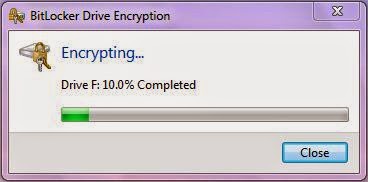




















.jpg)
.jpg)