Facebook the number 1 social net working site which we use in our day to day life.We often come across alot of good pics and videos in FB n we want to download them for pics you can just right click on it and click save as Thats all for a pic but what for a video??? Here in this tutorial ill be showing you how to download facebook videos with out any software
Also see-
Also see-
How To Download Facebook videos??
Step-1
Just open the facebook video which you want to download and copy the code as shown in the figure.If you are watching full screen video then then copy the URl bar of the video
Step-2
Step-3
Paste the video Url In the bar you can even select to Download the quality of the video and click download button
Now click on Download This Video(Right click and save as) button
As you can see the video has started to download.This Same process can be used for G+
Also see-
It's Just that simple Take a second to like our page to stay updated to our postsand also speak your mind in case of any queries in the comment section below.
Also see-
.jpg)





.jpg)















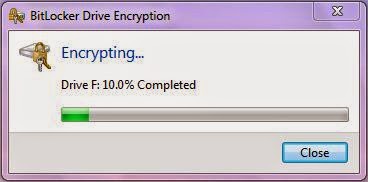



.jpg)









.jpg)
.jpg)