Human Brains might be the most complex thing on the entire earth,but for sure any thing can't be 100% perfect we often commit mistakes even with the most complex thing with us,and we seldom get the chance to correct it and one among them is data recovery.Here in this tutorial ill be showing you how to recover deleted files in windows without any software I am pretty sure that some of you might be knowing it and also i bet a lot more than them might not be knowing it.
Step-1
Open the folder or the drive in which your deleted files exist,here to show you all i am deleting some existing files from a folder with shift+del.
As you can see i had deleted all the files with shift+delete.
step-2
Just go back to the previous folder or file in which the deleted files/folder exist just right click it and select Restore Previous Version Or Properties>Previous versions.
Wait for a while it'll be showing you all the available previous versions.
Step-3
You can select the version in which your files exist and click restore to restore it back as you can see it in the figure.
Or else if you think other files might be affected by restore you can just open and copy back.As you can see all the files got restored that's all..
Some times you don't find any Previous Versions Available in your pc for that you'll have to enable that in
Control panel>System settings>Advanced System Setting>System Protection n there you can manage all these.
Take a second to like our page and share if you think useful do not hesitate to speak your mind in case of any queries or reviews below in the comment section..
Also read-
.jpg)










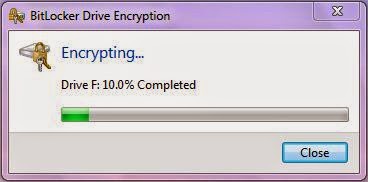









.jpg)













.jpg)
.jpg)